Apple Calendar (workaround)
How to set up your Apple calendar to import events into Timely
Plans 💳 : Everyone
User Permissions 👥: Everyone
As sad as it is, we do not solely support Apple iCalendar at this point. But, you can always sync your iCal to your Google calendar, connect it to Timely, and you'll see all your events in your timeline!
1. Just open your Apple iCalendar, click 'Calendar' and then select 'Add Account...'
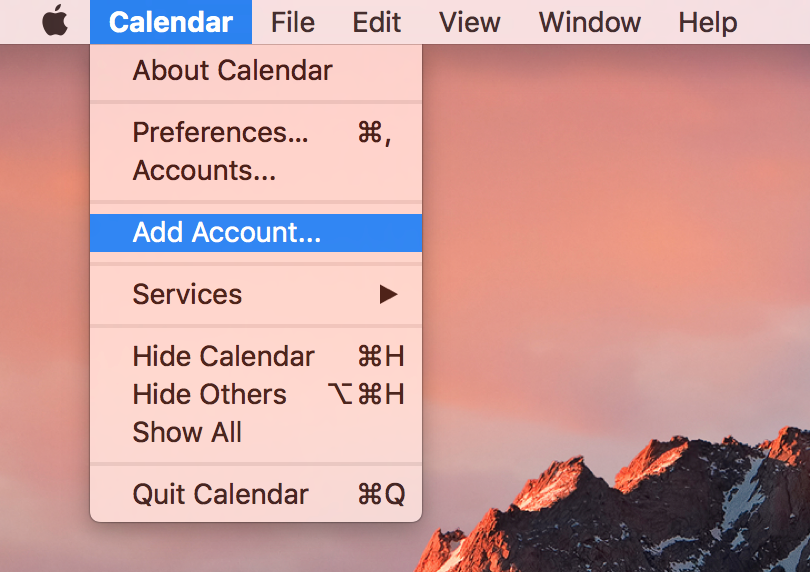
2. Choose 'Google':
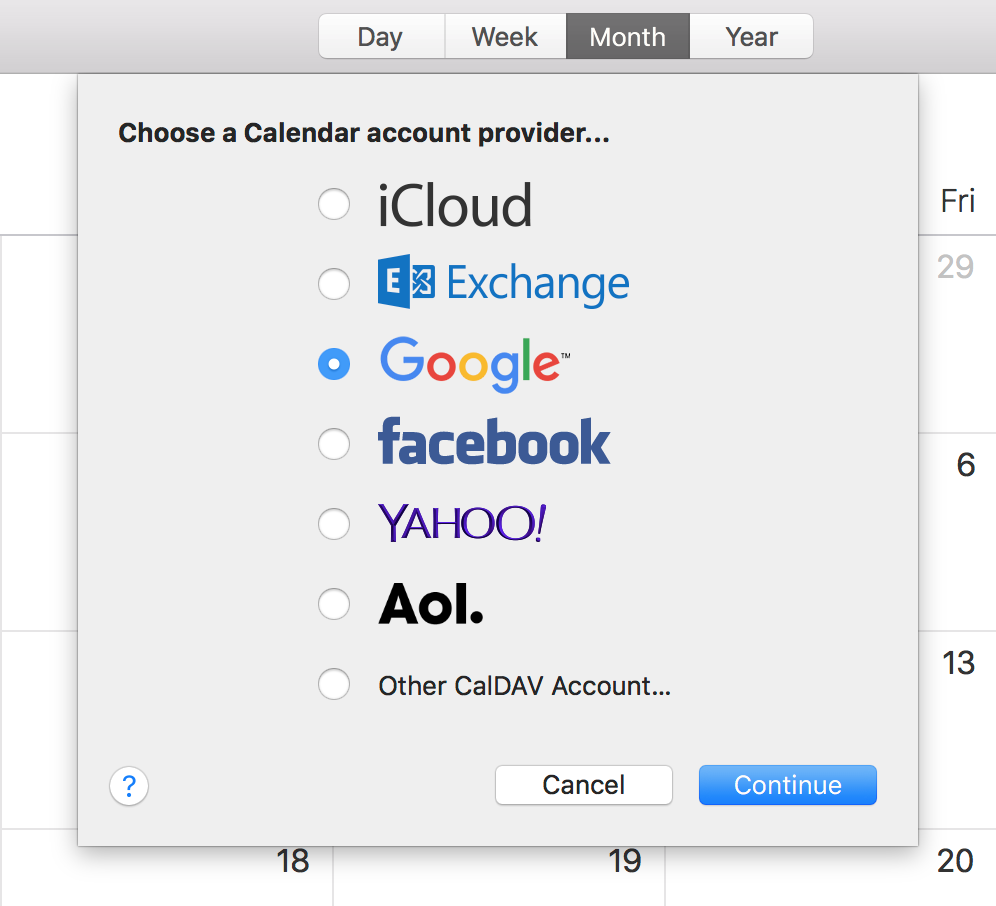
3. Log in to your Google account:
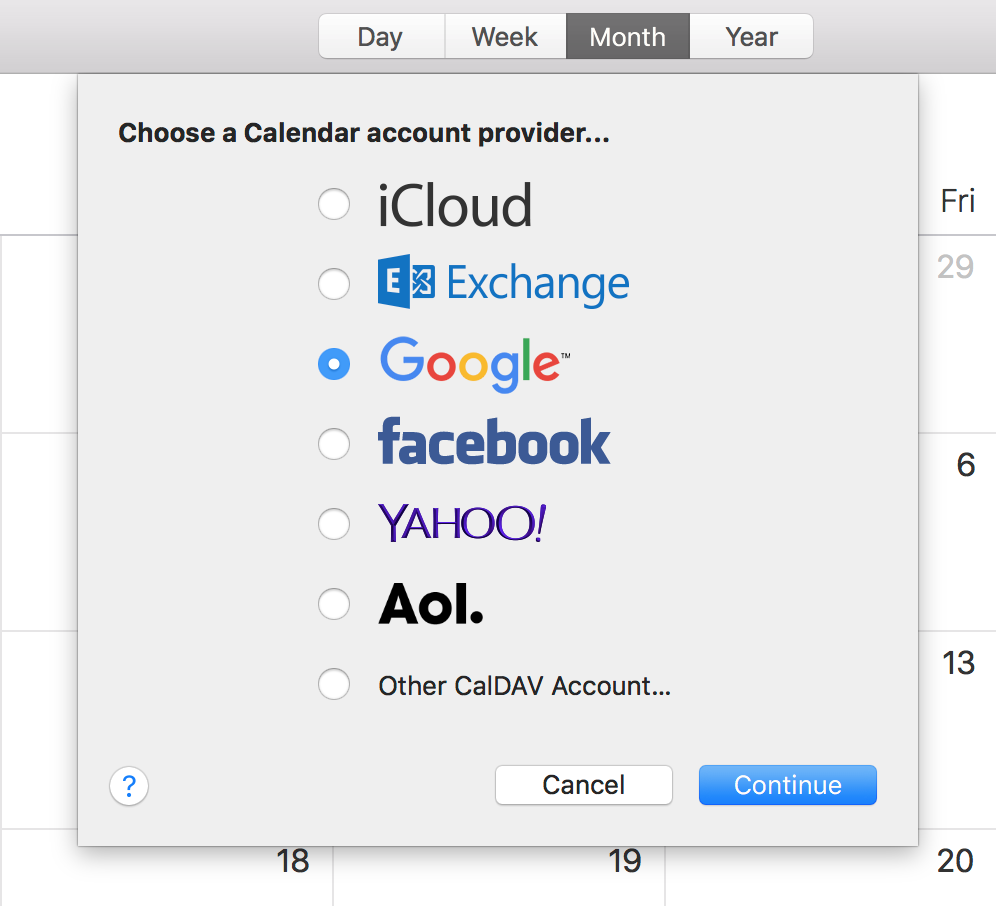
4. Click 'Next', and it will start fetching the list of calendars in your account. Select all calendars you wish to sync from. Then if you wish you can pick a new color for that specific calendar and give it a new name.
5. Finally, click 'Create Calendar'. And you're done!
IMPORTANT:
When creating an event from your Apple iCalendar, just make sure to create it under your Google calendar like this:

Once you connect your Google Calendar to Timely, you should be able to see your event in your timeline. 😊
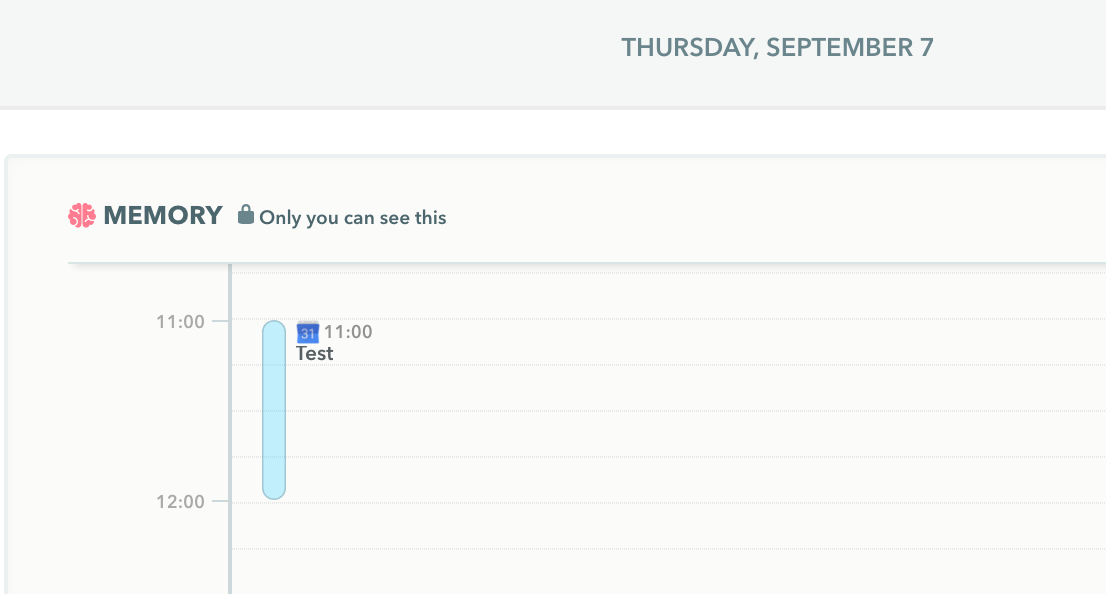
Related Articles
Memory Apps
Timely's Google Calendar Integration
What is the Memory Timeline?
How do I log my hours in Memory?