Entry history in Timely
Transparency with all of your logged hours in Timely
Plans 💳 : Premium, Unlimited
User Permissions 👥: Admins, Managers
For legacy plans, please refer to the article here.
In any business, trust is absolutely crucial and the confidence between a client and contractor, or a manager and their employees, is what allows businesses to thrive. That trust plays out on a series of levels but perhaps the most fundamental level when it comes to Timely is how much time you’ve logged.
Whether it’s billing clients accurately or building an accurate picture of your work week for your manager, everything should be 100% above board. Within Timely, you can view the history of individual entries to see all the changes that were made, giving everyone involved peace of mind and, when necessary, transparency:
Note: The hours you can see as well as their edit histories are determined by your access level and is available on Premium, Unlimited and team plans only.
To view, open the hour and click “History”. Within the pop-up, you’ll then see timestamped info that describes:
Who edited the entry
Changes to logged time
Notes added to the entry
Changes to the project
Changes to the hourly rate*
Changes to Billed/Logged status
Changes to the entry date
Who edited the entry
Changes to logged time
Notes added to the entry
Changes to the project
Changes to the hourly rate*
Changes to Billed/Logged status
Changes to the entry date
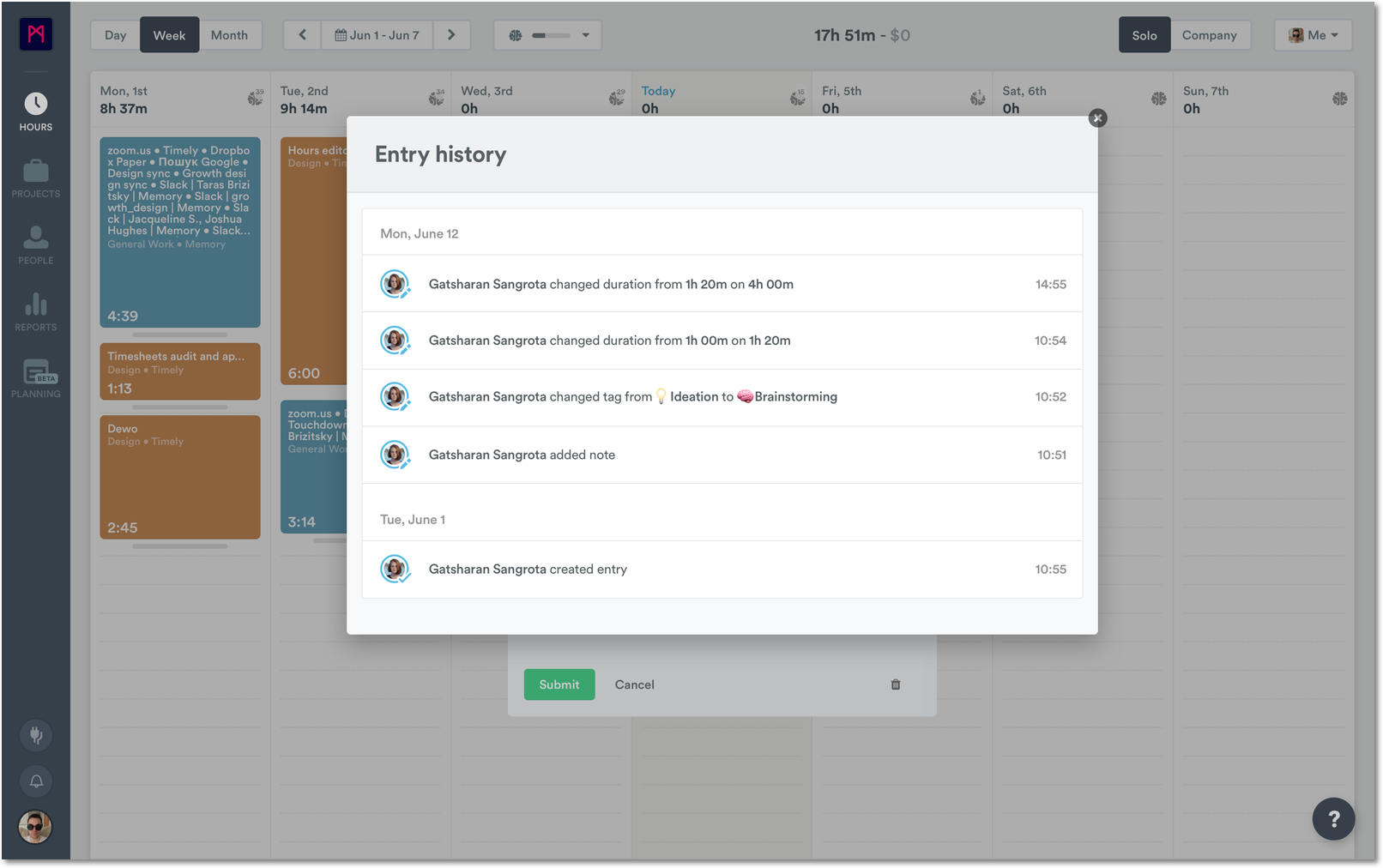
Note: Since different projects can have different hourly rates, the entry history will reflect those changes in rates if the project was updated.
Did this answer your question?😞😐😃