How do I hide hourly rates from employees?
Limit the information your people can see via the "Employee" access level
Plans 💳 : Everyone
User Permissions 👥: Admins
Don't want your employees to see the hourly rate you charge your customers for their time? No problem!
To hide the hourly rate for a user, you need to make them an employee level user.
Go to the "People" tab on the left navigation menu
Click the user you want to hide the hourly rate for
Click "Edit User"
Assign the user role as "Employee"
Check "Hide billable rate" and/or "Hide cost rate"
Select "Update Person" and you're done!
Go to the "People" tab on the left navigation menu
Click the user you want to hide the hourly rate for
Click "Edit User"
Assign the user role as "Employee"
Check "Hide billable rate" and/or "Hide cost rate"
Select "Update Person" and you're done!
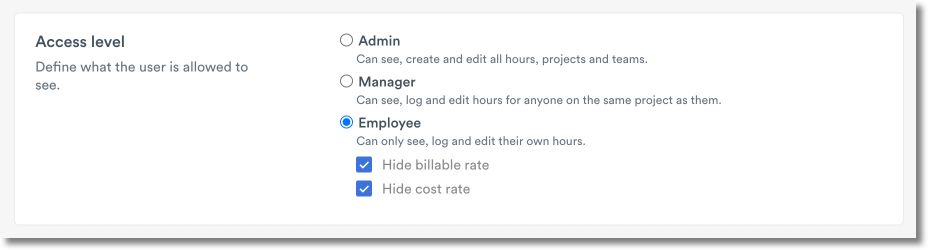
➡️You can also choose to hide rates when adding a new user by following the same steps.