Visually track who's logging their hours from one place
Plans 💳 : Premium, Unlimited
User Permissions 👥: Admins, Managers, Team Leads
For legacy plans, please refer to the article here.
The Control feature is a great place to easily and quickly see who's been awesome at logging hours and who's lagging behind. It helps team leads maintain control over their team and ensure everything's running smoothly from one place. Just set a target weekly total for the hours your team needs to log and see who meets their goal on time!
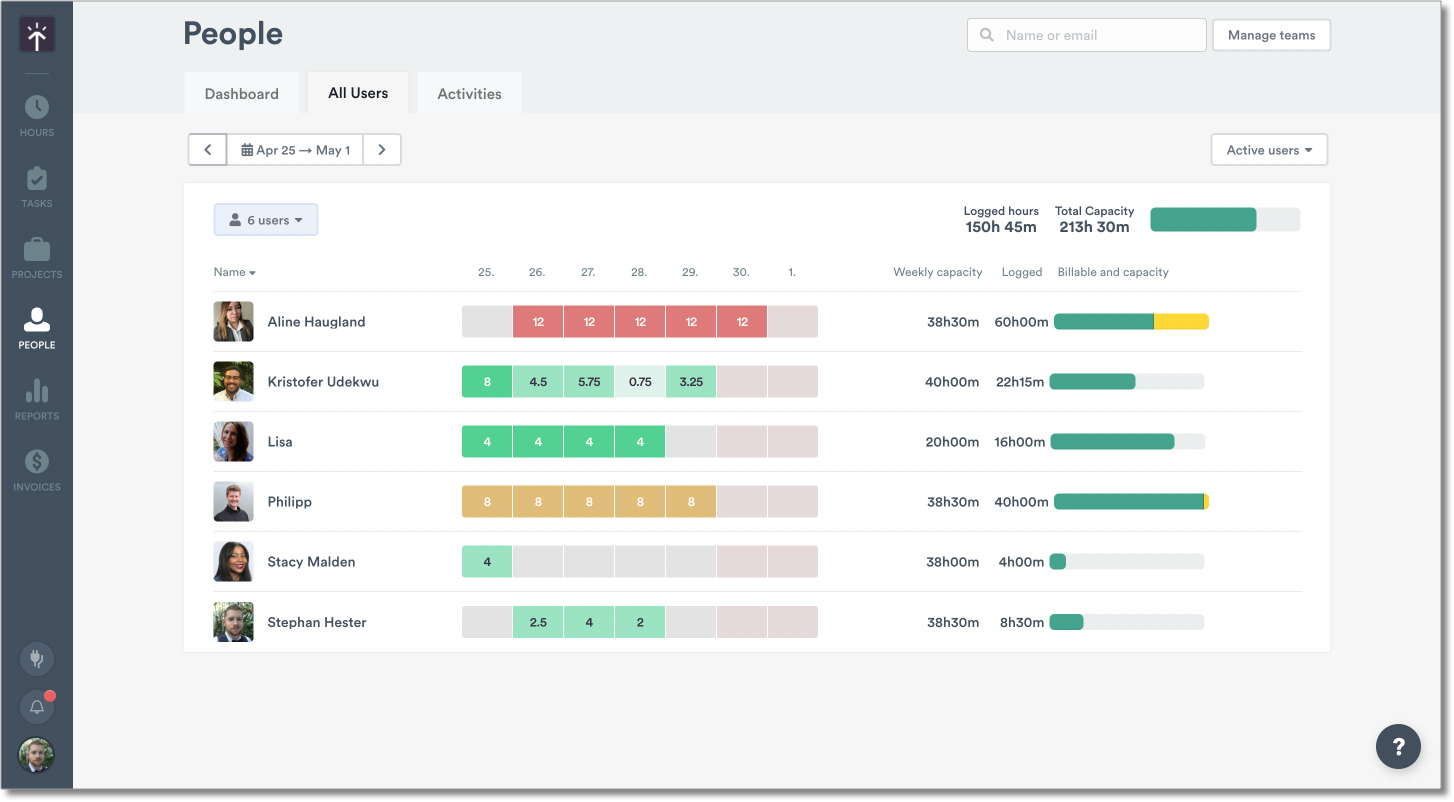
Users with Admin and Manager access levels on the Company and Enterprise plans can see the Control feature.
How do I use it?
Set your work week capacity
Head to Settings > Global to set your weekly user capacity, which represents the total number of hours they work in a week. Timely divides this by five for you to provide their daily hours total.
All logged hours show a color status that helps you quickly see whether hours have been logged or not.
-
Grey: The user has not yet logged any time.
-
Light green: The user has logged time and is under their daily capacity.
-
Green: The user has logged time and has met their daily capacity.
-
Amber: The user has logged time and exceeded their daily capacity.
-
Red: The user has logged time and significantly exceeded their daily capacity.
Grey: The user has not yet logged any time.
Light green: The user has logged time and is under their daily capacity.
Green: The user has logged time and has met their daily capacity.
Amber: The user has logged time and exceeded their daily capacity.
Red: The user has logged time and significantly exceeded their daily capacity.
Choose a timeframe
Use the drop-down to choose a Weekly or Monthly view option. Scroll to select the dates you’d like to view.
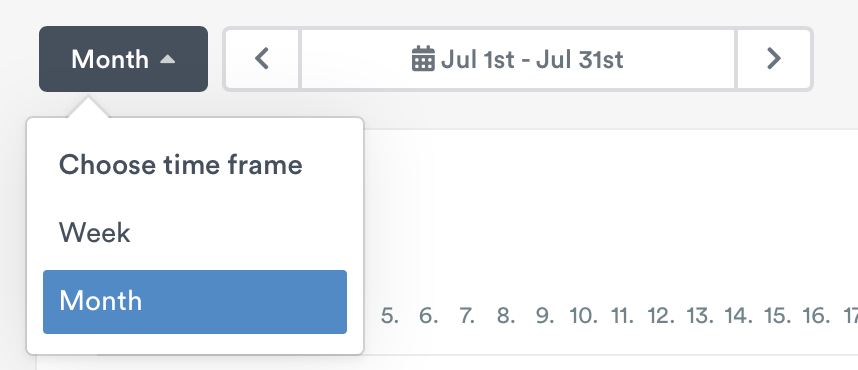
Viewing logged hours
You can verify the specific projects a user is working on by clicking the coloured hours box on a given day. Select an individual logged time period to see the exact logged time entry.
You can also review a user's weekly calendar by clicking on “See Full Week”. Here, you’ll be able to see their planned time entries as well!
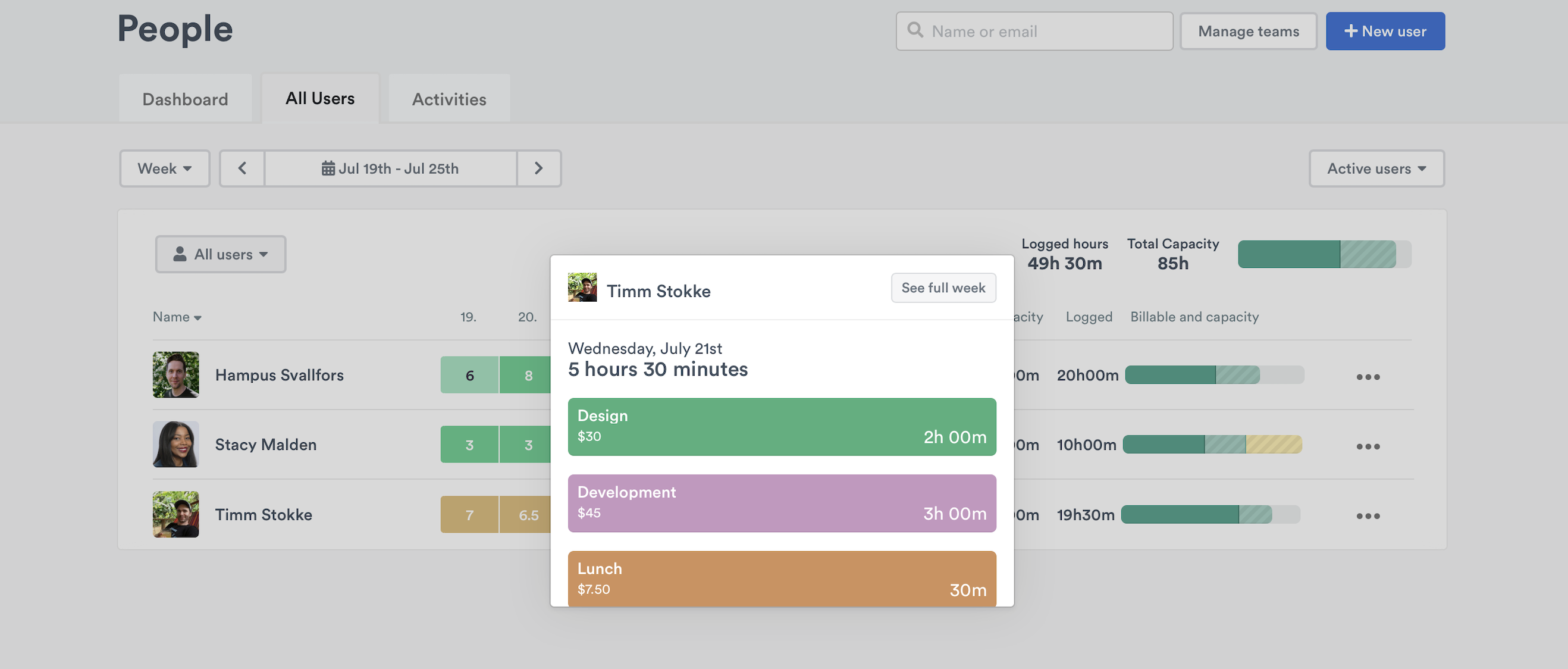
Related Articles
The People Page
Employee Capacity
Scheduling Resources in Company View